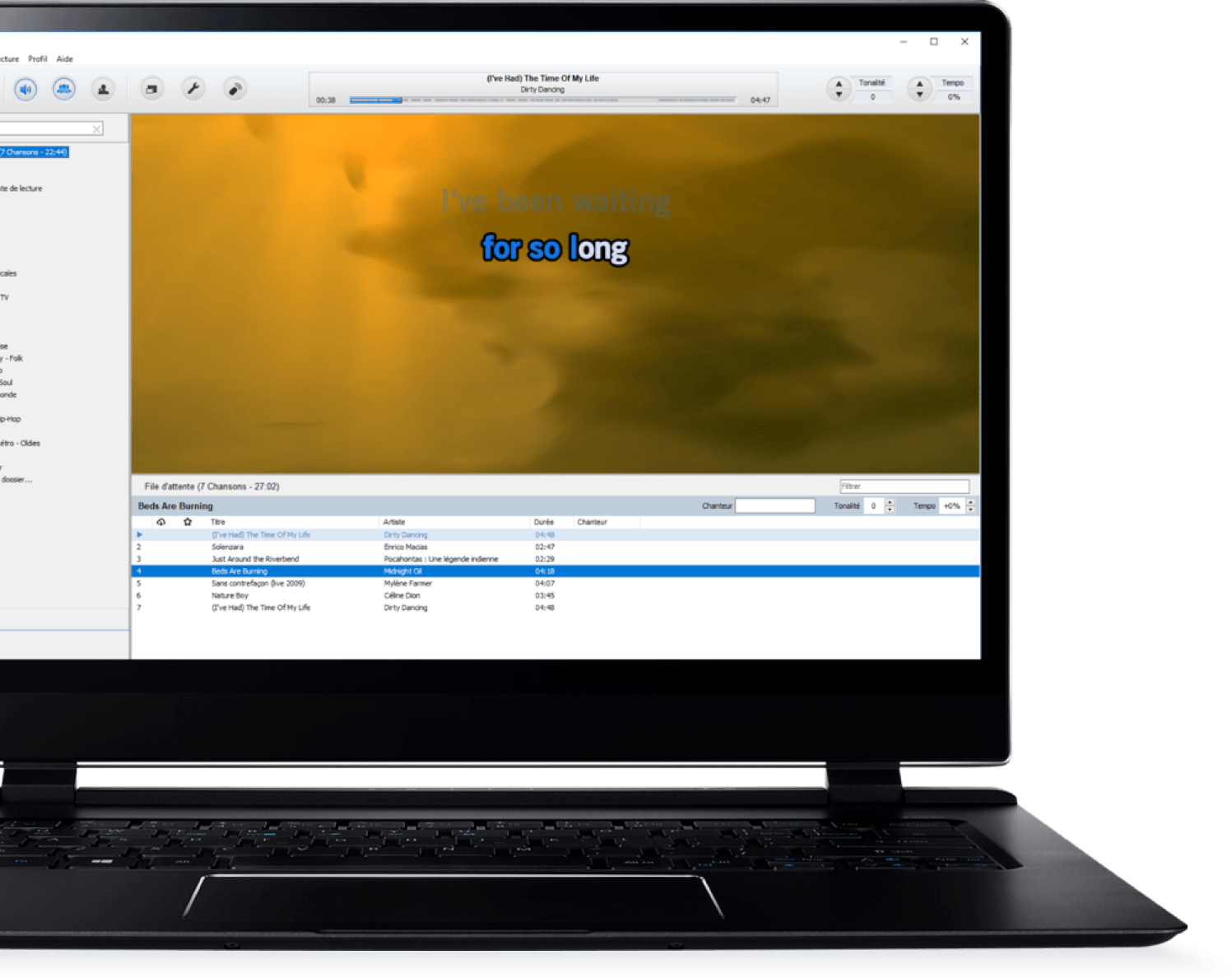Welcome to KaraFun Help Center
Frequently Asked Questions
Contact
Can’t find your answer in our Help Center? Our technical support is available from Mon-Fri to answer your questions. We'll do our best to get back to you within 2 business days. So go on, get in touch!
Contact