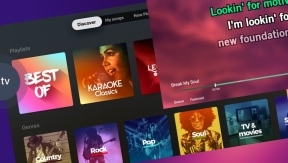You're throwing a karaoke party and thanks to the remote feature, singers are adding songs directly to the queue from their smartphones and all's going swimmingly.... until, Jack and John both take the stage at the same time, ready to sing "Red Red Wine," insisting it's their respective turn.
The rendition quickly turns into a duet so no harm no foul, but this slight mishap could have been avoided simply by activating the feature "Ask singer's name when adding to queue"! Read on to learn how this works.
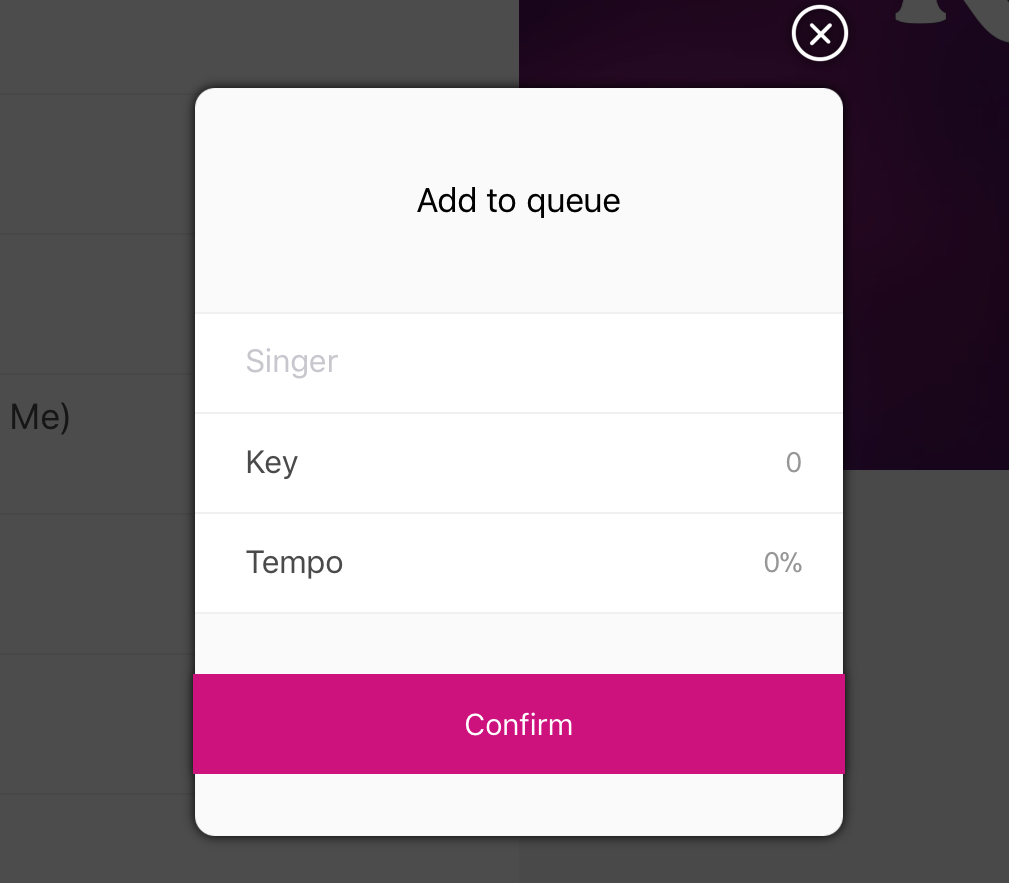
How to activate this option?
iOS and Android
Activate this option under Settings > Ask singer's name when adding to queue. This will require a name to be entered before a song can be added to the queue, applicable with or without the usage of the remote feature.
Mac
Go to the menu bar and then Playback > Ask singer's name when adding to queue.
Windows
Similar to the Mac application, go to Playback > Ask singer's name when adding to queue. Alternatively if you have created a Playlist, you can also add the singers name when you highlight the song in the playlist and then input the singer's name in the field just under the video to the right.
Keep in mind
Any song that passes through the queue will be stored in History. Should you need to reference who sang what and when, the History is the place to do so!
You can always add a singer's name from within the Queue by right-clicking (Windows and Mac) or tapping on (iOS and Android) the song of your choice.
Got questions? Visit our help center or read our blog articles with lots of how-to-use tips.